How to Remove Background from Logo
Want to make your logo background transparent but don't know where to start? Don't worry! We've got you covered with this super simple, step-by-step guide that anyone can follow.
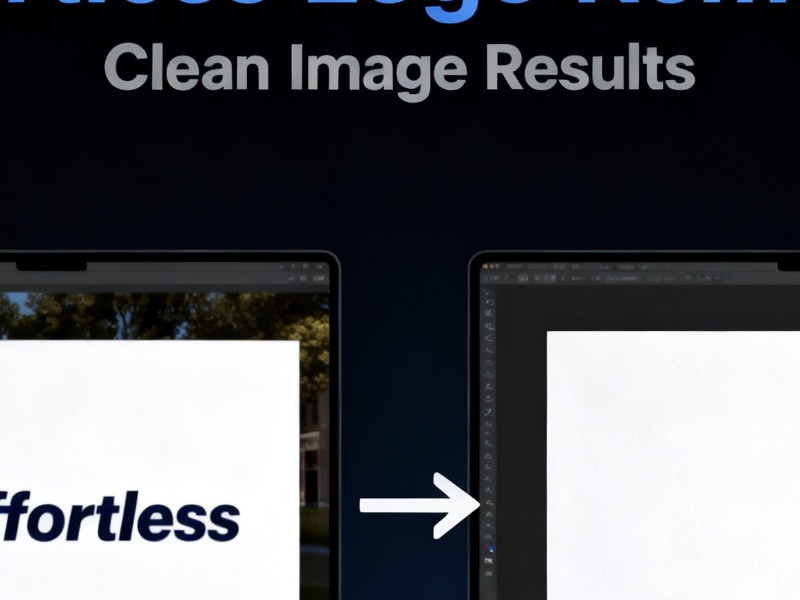
Let's Make Your Logo Background Disappear! ✨
Removing backgrounds from logos might sound complicated, but it's actually pretty straightforward once you know the right methods. Whether you're a complete beginner or just looking for the quickest way to get things done, we'll walk you through everything you need to know.
From super-fast AI tools to free manual methods, we'll cover all the options so you can pick what works best for you. Need a transparent logo for your website, business cards, or merchandise? You're in the right place!
Fun fact: With modern AI tools, you can remove a logo background in just 5-10 seconds! No design experience required. Let's dive in and see how easy it really is.
Method 1: The Magic of AI Tools ⚡
Why AI is Your Best Friend Here
AI-powered background removers are like having a professional designer at your fingertips - except they work in seconds instead of hours! These tools are super smart at detecting exactly what part of your image is the logo and what's just background.
Step-by-Step: Using Our AI Tool
- 1Head over to our free logo background remover
- 2Click "Upload Image" and choose your logo file
- 3Watch the AI work its magic (usually takes 5-10 seconds)
- 4Download your transparent logo as a PNG file
Why This Method Rocks:
- ✓Super fast - works in seconds
- ✓No design skills needed
- ✓Great for complex logos with detailed edges
- ✓Professional quality results
- ✓Perfect for batch processing multiple logos
- ✓Works on any device - desktop, tablet, or phone
💡 Popular AI Tools Comparison
Method 2: Free Manual Methods 🎨
Option A: Using GIMP (Free Photoshop Alternative)
GIMP is a powerful free tool that gives you professional control over background removal.
- Step 1: Download and install GIMP (it's free!)
- Step 2: Open your logo in GIMP
- Step 3: Use the "Fuzzy Select" tool (looks like a magic wand)
- Step 4: Click on the background area you want to remove
- Step 5: Press Delete and watch the background disappear
- Step 6: Go to File > Export As and save as PNG
Option B: Using Photopea (Free Online Editor)
Photopea works right in your browser and feels just like Photoshop!
- Step 1: Go to Photopea.com (no download needed)
- Step 2: Open your logo file
- Step 3: Select the "Magic Wand" tool
- Step 4: Click on the background and adjust tolerance if needed
- Step 5: Press Delete to remove the selected area
- Step 6: Save as PNG with transparency
Pro Tips for Perfect Results 🌟
DO ✅
- •Use high-quality logo images for best results
- •Save as PNG to maintain transparency
- •Zoom in to check for tiny background spots
- •Test your logo on different backgrounds
DON'T ❌
- •Save as JPEG (it'll add a white background)
- •Use very low-resolution images
- •Forget to check the edges carefully
- •Rush through detailed areas
Troubleshooting Common Issues 🔧
Issue: "My logo has jagged edges!"
This happens when the selection tool doesn't catch smooth curves properly.
Solution: Use the "feather" or "smooth" option in your tool, or manually touch up edges with a small brush.
Issue: "There's still some background left!"
Sometimes the tool misses small areas, especially around detailed parts.
Solution: Zoom in and use the eraser tool to clean up any remaining background bits.
Issue: "My logo colors look weird!"
This can happen if the logo had a similar color to the background.
Solution: Use manual selection tools or adjust the tolerance level to avoid removing parts of your actual logo.
Where You'll Use Your Transparent Logo 🎯
🌐 Digital Use
- • Website headers and footers
- • Social media profiles and posts
- • Email signatures
- • Digital presentations
- • Mobile app icons
- • Video overlays and watermarks
🖨️ Print Use
- • Business cards
- • Letterheads and stationery
- • Merchandise (t-shirts, mugs, etc.)
- • Brochures and flyers
- • Packaging and labels
- • Signage and banners
Understanding File Formats 📁
PNG
Best choice! Supports transparency and keeps your logo looking sharp.
Use for: Web, social media, most digital and print needs
SVG
Perfect for vector logos. Infinite scaling with perfect quality.
Use for: Websites, apps, any size-flexible needs
JPEG
Avoid! Doesn't support transparency and will add white background.
Only use if transparency isn't needed
Need to Process Multiple Logos? 🚀
Got a whole bunch of logos that need transparent backgrounds? Many AI tools now support batch processing, which means you can upload multiple images at once and process them all together. This is a huge time-saver if you're working with:
- •Multiple logo variations (different colors, sizes)
- •Product photos that need backgrounds removed
- •Team member headshots or profile pictures
- •Icons and graphics for a design project
Pro tip: Some tools charge for batch processing, but many offer it free for a limited number of images. Check the pricing before uploading dozens of files!
Frequently Asked Questions 🤔
What's the easiest way to remove background from a logo?
The easiest way is using an AI-powered background remover tool like ours. Just upload your logo, and it automatically removes the background in seconds. No experience needed!
Can I remove logo background for free?
Absolutely! Our tool offers free background removal with professional results. There are also free software options like GIMP if you need more manual control.
How long does it take to remove a logo background?
With AI tools, it's usually 5-10 seconds. Manual methods can take 10-30 minutes depending on your logo's complexity. The AI method is definitely the fastest!
What if my logo has similar colors to the background?
This can be tricky! AI tools are getting much better at handling this, but sometimes you might need to use manual selection tools or adjust the sensitivity settings to get it just right.
Can I use transparent logos for printing?
Absolutely! PNG files with transparent backgrounds work great for printing. Just make sure your printer or printing service supports PNG format. For professional printing, you might want to provide both PNG and vector (SVG/AI/EPS) versions.
Do I need Photoshop to remove logo backgrounds?
Not at all! While Photoshop is powerful, there are plenty of free alternatives that work just as well. AI-powered online tools are actually faster and easier than Photoshop for this specific task. You can get professional results without spending a dime or learning complex software.
Will removing the background reduce image quality?
Not if you use the right tools! Modern AI background removers preserve the original quality of your logo. Just make sure to save your final image as PNG (not JPEG) to maintain transparency and quality. Always start with the highest quality logo you have available.
Ready to Remove Your Logo Background?
Try our free AI tool and get a transparent logo in seconds!
Remove Background Now →